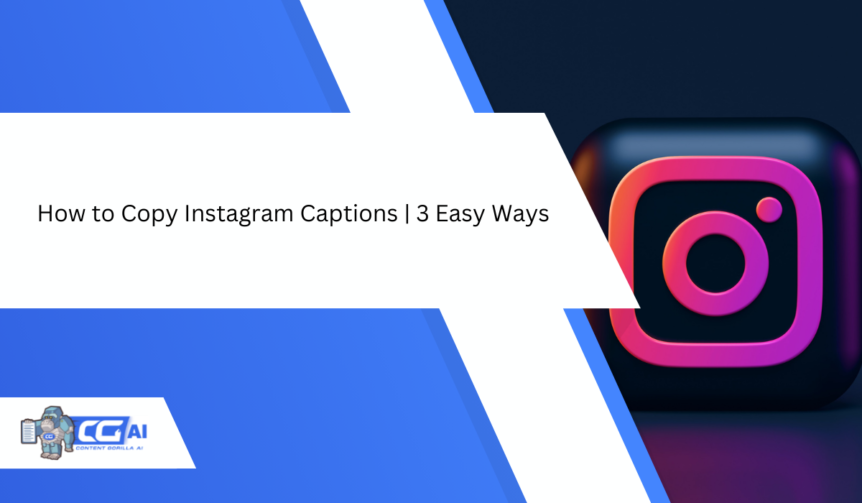Instagram is a great platform to share your photos, videos, stories, reels, and much more with your followers. Sometimes when you scroll through your feed, you might want to copy a caption to use it later as an inspiration or share it with someone in their DMs.
You must have noticed that the Instagram app does not allow you to copy an Instagram caption directly. If you try to do so, it copies just the link to that post, not the exact text in the caption.
So, how to copy an Instagram caption without typing it manually? Whether you are using an Android or iOS device, a web browser, or a third-party app, we have the solution! Our step-by-step tutorial covers 3 easy ways to copy an IG caption with no fuss. Let’s dive in and see how!
How to Copy Instagram Captions: Top 3 Ways
By Using a Web Browser (iPhone/ Android)
Here’s what to do if you want to copy an Insta caption on an iPhone/ Android by using a Web Browser:
- Open the Instagram app on your phone.
- Go to the post from where you want to copy the caption from.
- Tap the three-dot icon located at the top right corner of the post.
- Select the option ‘Copy Link.’
- Now, open your Web Browser and paste that (copied) link into the address bar.
- Tap the three-dot icon at the top right corner of your browser and select ‘Desktop Site.’ This will load the desktop version of Instagram on your phone
- Long-press the caption text and drag it to select it.
- Tap Copy to save it to your clipboard.
- You can now paste the copied caption anywhere you want or keep it for future use.
While you’re copying IG captions, don’t forget to explore our stunning Instagram caption templates to leverage their creativity and rock the ‘Gram!
By Using Apple Photos (iPhone)
Source: Freepik
The second way to copy an Instagram caption is by using Apple Photos on iPhone. Here are a few easy-to-follow steps:
- Take a screenshot of the Instagram post’s caption that you want to copy.
- Then, open the Photos app on your iPhone.
- Head to the screenshot you just captured and open it.
- Tap the Live Text icon at the bottom right. It will automatically highlight all the text in the screenshot.
- Tap the text you want to copy and select the ‘Copy’ option.
- The Instagram caption is now copied to your iPhone’s clipboard and can be pasted elsewhere.
Wondering how to copy Instagram comments? Look no further than our guide!
By Using Google Lens (iPhone/ Android)
You can also copy an Insta caption by using Google Lens on your iPhone/ Android:
- Open the Instagram app and go to the post with the caption you want to copy.
- Take the post’s screenshot, for example by pressing the power and volume buttons on your Android phone.
- Open the Google Photos app on your phone. If you don’t have it, you can download it from the App Store or the Play Store.
- Tap the screenshot you just took and then tap the Google Lens icon at the bottom of the screen. It looks like a square with a dot in the middle.
- Google Lens will scan the image and detect the text in the caption.
- Tap the text to select it and then tap ‘Copy text’ to save it to your clipboard.
- You can now paste the copied caption anywhere you like.
Now that you have an appropriate idea of how to copy a caption on Instagram, explore our guide on blank copy and paste on Instagram to deal with blank characters.
FAQs
Q. Why does Instagram not allow copying captions directly?
Instagram prevents users from copying and pasting the captions posted by others. But you can bypass this limitation to take inspiration from the caption you like using any of the 3 solutions discussed here.
Q. How to copy an Instagram quote?
You can use any of these three methods to copy an Instagram quote. They’ll work the same way as for captions!
Q. Will the person whose caption I am copying be notified?
No, Instagram does not notify the person when you copy the caption from their post. That’s because Instagram itself has nothing to do with the actual copying process.
Conclusion
We hope you found our quick and simplified guide on how to copy Instagram captions useful. Once you go through the ways mentioned here, copying a caption won’t be challenging for you anymore.
If you want to know how to copy text from Instagram posts, make sure to check out our guide.
And if you want unlimited captions for your Insta posts, our Free Captions Generator with customized settings is your go-to tool! Leverage its super-easy functionality and multilingual support to craft creative captions now!

I am a full-time online marketer, for over a decade now. Helped over 100,000+ people & generated well over $12M in online sales.