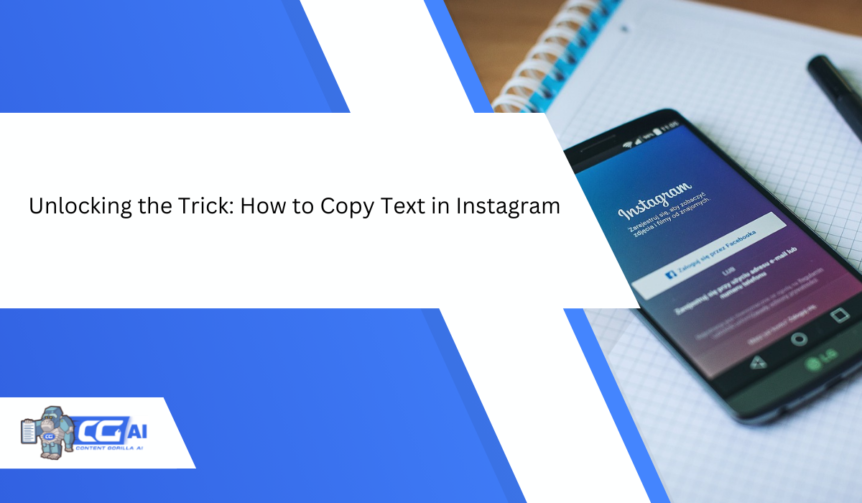Have you ever come across a killer caption in an Instagram post and wanted to use it in your posts or share it with someone? Of course, we don’t want to be taking screenshots for every little thing! But is it possible to copy and repost that text?
The burning question is: how to copy text in Instagram?
Well, it’s difficult to copy the text of any insta post, specifically on the iOS or Android app. There’s even no option of copying a comment. But there are some tips and tricks that make the whole process pretty quick and smooth.
Source: Pexels
So, what’s the workaround? If you’re not up for manually typing out the whole thing (let’s be honest, who is?), your only option is to copy the text, link, and all. Want to find out about it?
Keep reading to check out some tips on how to copy text from an Instagram post. You can save them in your notes app or share them with whomever you like!
There would be no stopping you from accessing your favorite golden Instagram captions. You can even share this guide with your friends. Let’s get started!
How To Copy Text In Instagram?
There are a few ways to copy text from an Instagram post or from a comment. First, let’s explore how to do it using a web browser. Then let’s move on to discover how to copy and paste on the Instagram app.
Using A Web Browser
When you’re looking to copy a caption on insta, you can use any browser app such as Google Chrome on your iPhone, iPad, and Android phone (and tablet).
- First, go to your app and open the post that got your attention.
- Select the 3-dot menu button in the top right corner, and then select ‘Copy Link’.
Note that the updated Insta app will show the share options together, along with Add to Story.
- Once you’ve copied the link, you can open any browser on your phone and paste the link into the web address bar on the top.
- If you’ve copied it correctly, you should be able to paste it in the bar.
- Some Chrome versions will also show ‘The Link You Copied’ option as soon as you tap on the address bar.
- If it doesn’t then tap and hold in the address bar and then you will see the paste link option.
- Next, you can tap on the arrow option that will appear on the right side of your keyboard.
- The Instagram post will open in Chrome. Click on the “more” button on the caption to see the whole thing.
- Press and hold any text in the caption to choose that text.
- You can expand on the selection using the two buttons at the start and end of the selected text.
- Select ‘Copy’ in the small popup bar that appears when you select your desired text.
- Whatever you copied will be ready to be pasted anywhere on your phone.
Whether you’re saving it in notes, WhatsApping it to a friend, or using it as your own insta caption. All you have to do is paste it to wherever you need it.
As for comments, you won’t be able to copy them this way.
Most browsers such as Chrome only let you copy the caption text and not the comments. But there is a workaround for that.
- Tap the three dots on the right hand corner of your Chrome browser.
- From there you can select ‘Desktop Site’. Now you will be able to copy comments too!
Now let’s explore other options on how to copy text from Instagram post.
From Instagram App
There are a few ways you can copy text in a seamless way without having to switch to another browser. Now let’s see how the method varies for iPhone and Android users to copy meaningful captions for Instagram.
For Android
Android users have the added blessing of the ‘Google Lens’ feature on their phones.
All they have to do is to their Instagram app and take a screenshot of whichever post’s caption they want to copy.
Now they can open this image in the Google Lens app (pre-installed on Android phones). From there, you can copy the text easily and paste it to wherever you want.
For iPhone
As for iPhone users, make sure to download the newest version of Google Lens.
- Download it from App Store and install it on your iOS device.
- Once it’s set up, tap on the Lens icon and give it permission to use your camera.
- After that, pick the Instagram screenshot you want from your gallery or Google Photos.
- Look for the option “Copy Text from Image” and tap on it.
- You can then choose the text you’re interested in and hit “Copy Text” to have it copied.
Using Live Photos
Apple’s live text feature was introduced with the iOS 15. Users with an iPhone XS, XR, and a later model can use the live text feature to detect text in images on their iPhone. Or even on the web so they can copy and share text, and translate it from any photos.
Here’s how to copy and paste on Instagram easily using the iPhone live feature:
- To begin, open up the Instagram app and navigate to the post containing the caption or comment you wish to copy.
- Then, capture a screenshot of the text. To take a screenshot, press both the Lock and Volume Up buttons simultaneously until a small image of the screenshot appears in the bottom left corner of your screen.
- After the image disappears, you’ll find the screenshot in your Photos app.
- Access the Photos app and open the screenshot you just took.
- Next, press and hold the words you want to copy until handles appear.
- Adjust these handles to cover the entire text you want or tap ‘Select All’ to choose all the text in the screenshot.
FAQs
1. Can I directly copy text from an Instagram post?
Copying text from an Instagram post isn’t straightforward within the app. However, there are workarounds to achieve this.
2. How can I copy a caption or comment from an Instagram post?
To copy text from an Instagram post, you can take a screenshot of the text, open it in your Photos app, and then select and copy the desired text.
3. Is there a way to copy text without taking a screenshot?
Currently, taking a screenshot is one of the primary methods to copy text from an Instagram post. There are some third-party tools that might help, but they come with their own considerations.
4. Can I use the live feature on Android devices to copy text?
The live feature, which allows you to select and copy text directly, might be available on iOS devices, but the availability on Android devices can vary depending on updates and app versions.
5. Will Instagram introduce a built-in text copying feature in the future?
As of now, Instagram doesn’t offer an official built-in feature to copy text from posts. However, it’s always possible that future updates might bring changes to the platform’s capabilities.
Conclusion
How cool do you think these tricks were? Now that you know how to copy text from Instagram post, you can take inspiration from your favorite bloggers’ captions. Insta is the place to be creative and show off your artistic side.
So if you’re attracted by someone else’s content, you can revamp it to make your own too. Just be sure to express your own individuality through your captions! Happy copy and pasting, we hope you keep these tips handy for your next caption spree.
If you’re looking for more Instagram captions templates or creative ideas, try our Free Captions Generator. You can easily get ideas from everything from funny captions for selfies to captions for your business insta.

I am a full-time online marketer, for over a decade now. Helped over 100,000+ people & generated well over $12M in online sales.