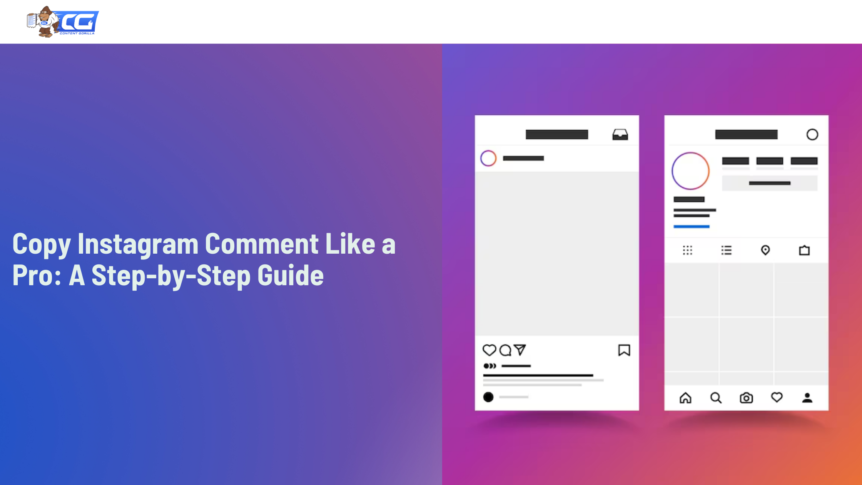Instagram not only connects people through photos and stories but also through the engaging conversations that take place in the comment section. And in many instances, copying these Instagram comments can help you capture the essence of social interaction and keep a record of meaningful exchanges.
If you are figuring out how to copy Instagram comments on mobile or desktop, this guide is perfect for you. We will help you to explore how you can easily encapsulate the authentic conversations of your audience.
How to Copy Instagram Comments?
To learn how to copy a comment on Instagram, we will go through a step-by-step process which will help you to start from scratch. From accessing the comment section to copying the comments, the different steps in our guide will also accompany images that will help you to understand the process more easily and effectively.
It’s important to remember that the exact steps for copying comments vary depending on whether you are using the Instagram app on an iPhone or Android, or accessing the Instagram website on your desktop. Hence, we will explore the process separately on mobile devices and desktop.
Copy Instagram Comments on Instagram App on iPhone
- Open the Instagram app on your iPhone.
- Go to the Instagram post from which you want to copy the comment.
- Tap on the DM icon.
- Select the option of “Copy Link.”
- Open Safari.
- Paste the link in the Safari address bar and press go to proceed.
- If you are not logged in, Instagram will request you to sign-in again.
- After you are logged in, you will be redirected to the post from which you want to copy the comment.
- Go to the comments section of the post.
- Press the “Webpage Settings Menu” button.
- Choose the option of “Request Desktop Website.”
- The page on Safari will now reload with Instagram’s desktop version.
- Rotate your iPhone in the landscape mode to see the comments.
- Long-press on the comment you wish to copy.
- Select the option of “Copy” from the pop-up.
- Your comment is copied and you are all set to go!
Copy Comments on Instagram App on Android
- Open the Instagram application on your Android phone.
- Navigate to the Instagram post from which you desire to copy the comment.
- Tap on the DM icon.
- From the many options you get below, select “Copy Link.”
- Open your browser, preferably Google Chrome, and paste the link.
- You may need to log in your Instagram account on the web browser.
- Tap the three-dot menu in the top right corner.
- Enable the option of “Desktop Site.”
- Now, the page will reload and you will see its desktop version.
- Zoom to the comments section and search for the comment you wish to copy.
- You can select a part of the comment or the complete comment.
- Long-tap on the selected comment and select the “Copy” option.
- Your comment is finally copied to your clipboard!
In addition, don’t forget to check out our detailed guide on how to copy text in Instagram, offering more handy tips for your social media experience.
Copy Comments on Instagram with Desktop
- Open Google Chrome or any other web browser of your choice.
- Go to the login page of Instagram.
- Log in to your account by entering the required credentials.
- Once logged in, go to the specific post from which you want to copy the comment.
- Scroll through the comments section and find the comment you intend to copy.
- Using your mouse, select the text of the comment to highlight it.
- Right click on the highlighted text.
- From the menu that appears, choose the “Copy” option.
- Alternatively, you can also use the keyboard shortcut “Ctrl + C” on Windows and “Command + C” on Mac to copy the text.
- Your comment is now copied!
After mastering how to copy an Instagram comment with our guide, take your posts to the next level by using our Instagram caption templates that perfectly capture your life’s most memorable moments.
Conclusion
By understanding our simple yet effective instructions on how to copy comments on Instagram, you can enhance your Instagram experience and ensure you never miss out on saving those valuable comments. So, the next time you encounter a captivating comment, remember that our guide allows you to save it effortlessly with just a few taps or clicks.
Are you looking for engaging captions for your Instagram posts? If so, our Free Captions Generator is the best option for you. Explore this free tool now and craft up to 30 powerful captions in less than a minute.

I am a full-time online marketer, for over a decade now. Helped over 100,000+ people & generated well over $12M in online sales.