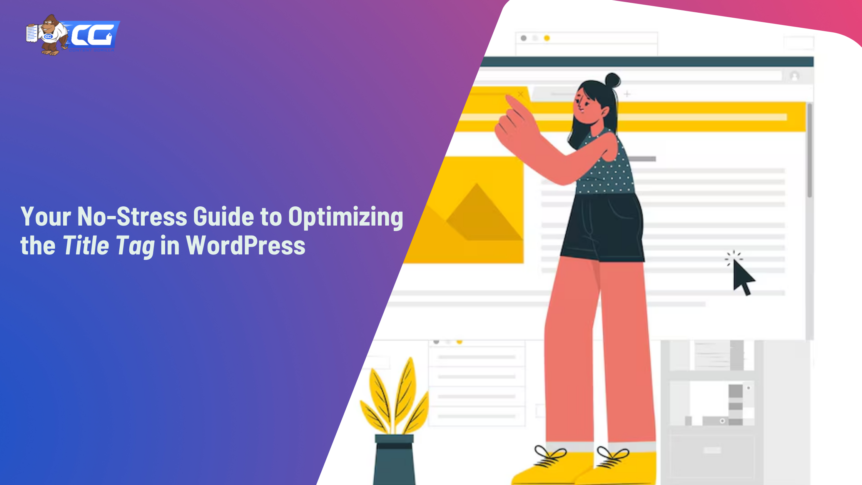Imagine putting your heart and soul into creating click-worthy blog posts and web pages, but ending up being foreshadowed by competitors. Frustrating, right? If so, you are not alone. Many WordPress users deal with the situation where their title tag in WordPress isn’t optimized for search engines.

Source: Freepik
You might be surprised to know that a title tag impacts SEO, user experience, and above all, conversions. In this guide, we will make crystal clear what the title tag in WordPress is and why it is important for your site.
The aim is to give you a better understanding of optimizing title tags to attract more visitors and increase your site’s authority. Plus, we’ll share five best practices to follow and get the most out of your title tags. So, if you’re ready to upgrade your WordPress SEO game, let’s begin!
What Is the Title Tag in WordPress?
Source: Content Gorilla
To begin with, what is a title tag in WordPress? Commonly known as meta title or SEO title, a WP title tag is an HTML element that specifies the web page’s title. It appears at the top of the browser tab when you visit a web page. It also shows up on the search engine results pages (SERPs) as the clickable headline for a given result.
Why Is the WordPress Title Tag Important?
Now, the question of what’s the big deal about a title tag might cross your mind. The <title> tag in WordPress is important for both user experience and SEO. It is probably the first thing that potential visitors see when they encounter your site online. Hence, this on-page SEO element must be clear, relevant, and engaging.
It provides a concise yet relevant summary of the webpage content. This way the title tag in WordPress helps users and search engines understand what the page is about and what they can expect to get out of it.
How to Add Title Tag in WordPress?
Let’s find out an answer to the query – How to add title tags in WordPress?
Do you know WordPress automatically generates a title tag for your website (by default) when you first create it? It does so by extracting data from the headline of your page or post. But you can customize it for optimal performance of your website. Let’s see how.
Step-By-Step Guide to Edit Title Tag in WordPress
In the series on how to add title tags in WordPress, we’ll look into how to change a title tag in WordPress.
How to Edit Site Title Tag
First, let’s see how to change a site title tag in WordPress when needed.
- By Customize on the WordPress Dashboard
Follow these steps to customize a WordPress site title tag in WP Customizer:
- Log in to your WordPress account.
- Go to the left-side menu in the WP dashboard.
- Select Appearance and open the submenu to select Themes from it.
- Click on Customize.
- Search for the Site Identity or Title & Tagline section.
- Add the desired title tag here in the Site Title field.
- Click on the Publish button and save your changes.
Ta-da! Your website now has a customized – and hopefully optimized – title tag!
- By Yoast Plugin (Recommended)
We recommend you go with this easy option. Let’s check out the steps below:
- Start with installing the Yoast SEO plugin.
- After activation, go to the plugin settings and look for the Site Title or SEO Title option.
- Edit the title tag for your website and there you go!
Yes, it was that easy.
If you want to know how to change a site title in WordPress in more detail, check out our all-in-one guide covering all the ins and outs!
How to Edit Web Page Title Tag
Now we’ll discuss how to change page title tags in WordPress. Check out the three methods below to change the page title WordPress.
- By WordPress Settings
It’s probably the simplest method to edit the titles of individual WP web pages or posts.
- Go to the edit screen to make changes to your page/post.
- Navigate to the title field above the content editor.
- Edit it (the title) to your required page title tag. Be sure not to exceed 60 characters.
- Publish or update the page/ post to save the changes.
- By Yoast Plugin
You can look at the Yoast plugin for another easy way to edit the WP page title.
- Install the Yoast SEO plugin and activate it.
- Go to Settings.
- Locate the Titles & Metas section.
- Set a default title tag template for all pages and posts.
When editing a page/ post individually, you can also customize the title tag for that specific page, overriding the default template.
- By wp_title() Function in Themes
This method is suitable for WordPress developers who are comfortable with code.
- Start with editing the header.php file of your website theme.
- Locate the code generating the <title> tag. There, you’ll see the default title tag code.
- Replace this code with the syntax: <?php echo wp_title( ‘|’, true, ‘right’ ); ?>
- Check that it displays the page title. It’s usually followed by a separator (|).
- Customize that to fit your needs.
To start your own WordPress blog, check out these WordPress blog examples. They’ll help you get off on the right foot.
Best Practices for Title Tags in WordPress
Here are the 5 best practices to take your title tags in WordPress from meh to magnificent.
Keep them relevant.
Relevancy is key! The WordPress title tag should match the content of the web page or site. It should be good enough to tell the user and the search engine what your page is about and why is it valuable. Plus, it’ll help them to understand what to expect from your page.
Avoid generic titles that fail to provide the context of your page. Look for catchy options different from others to grab attention. The more thought you put into curating an enticing title, the greater the impact it will have on your site ranking.
Make them engaging and impactful.
Source: Freepik
A good title tag for WordPress engages the reader’s attention immediately. So should yours! Make it impactful and welcoming enough to persuade visitors to click on your page and explore more. Use numbers or emotional and curiosity-inciting words that convey urgency or benefit.
For example, while “Unique Ways to Write a Good Blog Post” is a good page title, it misses that ‘oomph’ factor. To make it more welcoming, you could level it up to something like “5 Tips to Write a Blog Post that Goes Viral in 2024”.
Be mindful of their length.
Ensure that your title tag is of a good length. Ideally, the length for title tags in WordPress is 50-60 characters. And there’s a sound reason behind it. If it is lengthy, it may get truncated and some of the words may disappear in SERP results.
There’s a chance that if such a thing happens, it loses its impact, stopping the visitor from exploring it further. On the other hand, if it’s too concise, it may not provide a crux to the visitor about what it is. Therefore, be mindful of its length to ensure optimal performance.
Include keywords.
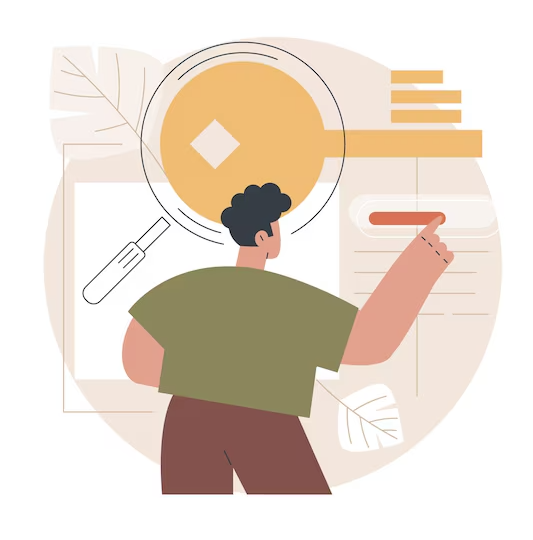
Source: Freepik
Include relevant keywords strategically into your title tags of WordPress. Keyword-rich title tags help search engines (e.g. Google) understand your content. Additionally, they boost visibility to users who are actively searching for those terms.
Target both primary and secondary keywords for optimal results. However, be sure not to stuff keywords, as this may harm both the SEO and the user experience.
Avoid clickbait.
While it’s important to make the title tag in WordPress engaging, avoid hyper-realistic or exaggerated statements. They have the potential to damage your reputation and credibility very quickly. What’s more, such titles lower your conversions too.
There are a few tasteful ways to include click bait titles, though. While using them artfully may help make your posts go viral, you should not go overboard. It’s better to avoid them when possible and focus on crafting informative yet valuable headlines that reflect well on your content.
FAQs
Q. Where is the title tag in WordPress?
Go to your WP website and check out its header section to find the title tag. Look for this form: <title> [Title tag] </title>
Q. How to fix duplicate title tags in WordPress?
To fix duplicate title tags in WordPress, prefer using an SEO plugin that’s easy to deal with, e.g. Yoast SEO. You can then add a variable of Page or Pagenumber in the “SEO title” section to set every page apart from the others.
Q. What are the qualities of a good title tag in WordPress?
Good WordPress title tags have relevant keywords, are catchy and compelling, have an appropriate length, and grab the reader’s attention immediately.
Wrap Up
The title tag in WordPress plays an important role in ranking your website better. Hence, you need to optimize this tag to ensure good searchability for both users and search engines. Whether it’s the site title or a web page title, follow the best practices laid out in our guide to ensure WP success.
If you want topic ideas for your WordPress blog, try using our Free Blog Post Idea Generator. It’s as customizable as your WordPress site is plus it’s totally free to use! As in the words of Matt Mullenweg (WordPress CEO): “…the freedom is really in your hands.”

I am a full-time online marketer, for over a decade now. Helped over 100,000+ people & generated well over $12M in online sales.