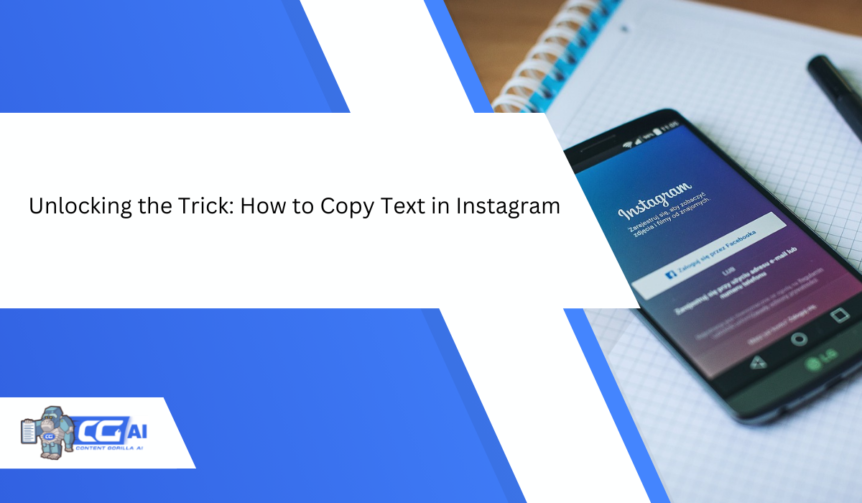Ever come across a killer Instagram caption and wished you could just copy it? It’s frustrating to have to take a screenshot every time you spot something worth sharing. And let’s be real – who wants to type it all out again? If you’re looking for a quicker way to migrate text, copying the text is your best bet.
Now, is there an easy answer to how to copy text in Instagram? There just might be!
Source: Pexels
Copying text from an Instagram post is tricky, especially on the mobile app. There’s not even an option to directly copy a comment. But some tricks can make both processes pretty straightforward.
So, what’s the workaround?
Keep reading for some simple tips on how to copy text from an Instagram post. You can save them in your notes app or share them with anyone you want!
Let’s get started!
How To Copy Text In Instagram?
Even if they’re not obvious, there are a few ways to copy text from an Instagram post or a comment.
First, let’s explore how to do it using a web browser. Then we’ll discover how to copy and paste on the Instagram app.
Via A Web Browser
When you’re looking to copy a caption on Insta, you can use any browser app on your iPhone, iPad, Android phone, or tablet.
- Go to the Instagram app and open the post containing the text you want to copy.
- Use your mouse to highlight the text you want. On most browsers, the text in the caption can be selected directly.
- Right-click the highlighted text and select ‘Copy’ or use the keyboard shortcut Ctrl+C (Windows) or Cmd+C (Mac).
- Open the app or doc where you want to paste the text and right-click and select ‘Paste’, use Ctrl+V (Windows), or Cmd+V (Mac) to paste it.
As for comments, you can copy them directly in most browsers (e.g. Chrome) just like captions.
Simply highlight the comment, right-click, and select ‘Copy.’ It’s quick and straightforward!
Via the Instagram App
There are easy ways to copy text without needing a browser. Let’s break it down so that iPhone and Android users can copy those meaningful captions for Instagram.
For Android
Android users are blessed with the Google Lens feature on their phones.
- Open the Instagram app.
- Take a screenshot of the post’s caption you want to copy.
- Open this image in the Google Lens app (pre-installed on most Android phones).
- Tap on the text icon in Google Lens to recognize the text from the image.
- Select and copy the text easily and paste it wherever you want.
For iPhone
iPhone users can use the Live Text feature – available on iPhone XS, XR, and newer models – to copy text directly from images without needing third-party apps.
Make sure that Live Text is enabled in your iPhone settings by going to:
Settings > General > Language & Region > (Turn on) Live Text
- Open the Instagram app and find the post with the caption you want to copy.
- Take a screenshot by pressing the Lock and Volume Up buttons simultaneously.
- Go to the Photos app and open the screenshot you just took.
- Press and hold the text you want to copy until handles appear.
- Adjust the handles to select the text or tap Select All to choose everything.
- Copy the text and paste it wherever you need.
Note: iPhone users can also use Google Lens if they prefer, but Live Text is an easier, built-in option for copying Instagram captions.
Don’t forget to give credit when using someone else’s caption directly in your posts!
FAQs
1. Can I directly copy text from an Instagram post?
No, Instagram doesn’t allow direct text copying. However, you can copy captions via a browser by using the ‘Copy Link’ option or use screenshot tools like Google Lens or iPhone’s Live Text feature to extract and copy text.
2. How can I copy a caption or comment from an Instagram post?
To copy text from an Instagram post, simply take a screenshot of the caption or comment, open the image in your Photos app, and use the text selection tool to copy the content you need. This method works on both Android and iPhone devices.
3. Is there a way to copy text without taking a screenshot?
Currently, taking a screenshot is one of the primary methods to copy text from an Instagram post. There are some third-party tools that might help, but they come with their own considerations.
4. Can I use the live feature on Android devices to copy text?
The live feature, which allows you to select and copy text directly, might be available on iOS devices, but the availability on Android devices can vary depending on updates and app versions.
5. Will Instagram introduce a built-in text copying feature in the future?
As of now, Instagram doesn’t offer an official built-in feature to copy text from posts. However, it’s always possible that future updates might bring changes to the platform’s capabilities.
Conclusion
How cool do you think these tricks were? Now that you know how to copy text from an Instagram post, you can take inspiration from your favorite bloggers’ captions. Insta is the place to be creative and show off your artistic side. So, if you’re intrigued by someone else’s content, you can revamp it to make it your own too. Just be sure to express your own individuality through your captions and keep these tips handy for your next caption spree.
You can even share this guide with your friends. If you’re looking for more Instagram captions templates or creative ideas, try our Free Caption Generator. You can easily get ideas for everything from funny captions for selfies to captions for business Instagram pages.

I am a full-time online marketer, for over a decade now. Helped over 100,000+ people & generated well over $12M in online sales.