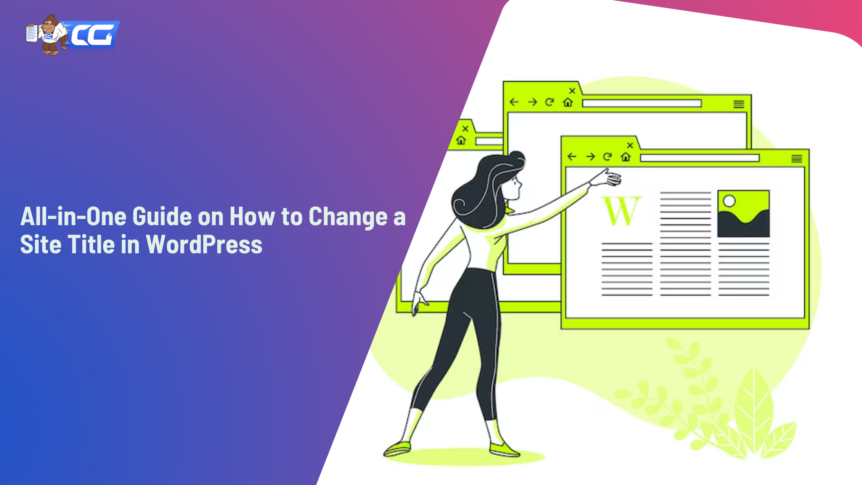What if you want to change your site title on WordPress at some point? Maybe you want to make your website more appealing and catchy, optimize it for SEO, or simply rebrand it. And you’re here because you’re wondering about how to change a site title in WordPress.
Whatever the reason, if you’re on WordPress, changing the site title is not as hard as you might think. In fact, there are several easy methods to do it. And here’s the kicker: you don’t need any coding skills or technical knowledge!
Source: Freepik
In this step-by-step guide for WordPress on how to change the site title, we will show three simple methods. We’ll also share some valuable tips and practices to help you create a site title that stands out and attracts more visitors. So, let’s begin by learning the meaning of the WordPress site title!
What’s a WordPress Site Title?
Source: Freepik
The site title is one of the most important elements of your WordPress website. It refers to the main name you attribute to your site. It tells your visitors and search engines what your website is about, what you want to call it, and what value it offers. And it is typically displayed at the top of each page and is often the first thing visitors see when they land on your site.
Understanding the technicalities
When it comes to changing your WordPress page title or site title, it is necessary to know about the site title block and WordPress title tag.
The site title is a specific block automatically available in some WordPress themes that displays the title of your site on your page. You can make changes to your website’s appearance and settings via it. To access this block,
- Go to your WordPress dashboard.
- Navigate to Appearance > Customize.
- Once you’re in Customize, find the Site Title option.
Now it’s time to delve into what the title tag in WordPress is. This is the HTML element <title> within your website’s header code that appears at the top of your browser tab. It generally defines the title’s context and relevance displayed in search engine results and social media previews.
Once you change the site title in WordPress, it automatically updates the HTML title tag across your website. This ensures consistency and helps improve your website’s visibility in search engine results.
Why is the site title important?
A well-chosen WordPress site title can boost your website’s SEO, brand recognition, and most importantly, user engagement. To be more precise, it plays a significant role in presenting useful information to the search engine user. It sets the tone for your content and creates a lasting impression.
How to Create a Memorable WordPress Site Title?
To craft an exciting yet catchy WordPress site’s page title, you should take note of these helpful tips.
- Write for your audience.
Customize your page title according to your target audience. Figure out what their problems or pain points are and how your offered solutions can pique their interest. Once you understand their preferences, it will become easier for you to craft an optimal and engaging title. A site title that speaks directly to your audience can create an instant connection and leave a lasting impression.
- Consider its length.
Be sure to keep the length of your site page title optimal, preferably up to 60 characters. This way, it can fit in the browser tab and the search engine results without being cut off. Remember, if it’s not easily digestible or concise, it will impact your site’s SEO negatively. Avoid overly complex or lengthy titles that may dilute your message and make it harder for visitors to remember.
- Integrate keywords.
To help search engines understand what your website is about, using the right keywords strategically in the site page title is crucial. Identify key terms associated with your content, industry, or niche and incorporate them naturally into your title. This will not only aid in SEO but also help potential visitors understand the focus of your website.
- Be creative and unique.
Your WordPress site title should stand out from the crowd and differentiate you from your competitors. Don’t use generic terminology but try to keep it unique and attention-grabbing. For instance, Content Gorilla is a cool name that not only shows the purpose behind the business but also keeps it interesting and memorable.
Step-by-step Guide on How to Change Site Title in WordPress
Who doesn’t want to give their WordPress site a unique identity that stands out? WordPress site title is the first thing that search engines and your site visitors discover. Hence, it’s a crucial element of your website.
So, if you’re ready to make a lasting impression, you need to stand out by selecting an attention-grabbing title for it. The following is an easy-to-follow guide on how to change a site title in WordPress discussing 3 different ways to do so.
- From WP Admin Dashboard Settings
Source: WordPress
- Log in to your WordPress Admin Dashboard.
- Navigate to Settings in the left sidebar.
- Click on General.
- Locate the Site Title field and update it with the title you want.
- Optionally, you can modify the ‘Tagline’ as well.
- Scroll down and click Save Changes to apply the new site title.
- From Appearance
The first step is the same as above, so you need to log in to your WP Admin Dashboard. Then, proceed with the following:
- In the left-hand menu, navigate to Appearance and click on Customize.
- The WordPress Customizer will open with a live preview of your website.
- Look for the Site Identity or Site Title & Logo option and click on it.
- In the Site Title field, enter your desired site title.
- Once you’ve made the changes, click on the Publish or Save & Publish button to apply the new site title.
- With the Yoast Plugin
Source: Yoast SEO Plugin
- Install and activate the Yoast SEO plugin.
- Go to SEO in the left-hand menu.
- Click on Search Appearance.
- Then, click on Content Types.
- Furthermore, search for Post Types.
- Click on Pages.
- Scroll down to ‘Yoast SEO Title’.
- Change or edit your title.
- Click Save Changes.
Conclusion
The answer to the question of how to change a site title in WordPress has finally been answered! Whether you do it from the admin dashboard, the appearance tab, or the Yoast Plugin, make sure to keep it unique, interesting, and memorable. Now, go forth and have fun with it!
If you’re on the lookout for blog post ideas for writers, try using our Free Blog Post Idea Generator. It’ll give you a lot of content ideas for your WordPress blog to engage your audience and make them come back for more in the future!

I am a full-time online marketer, for over a decade now. Helped over 100,000+ people & generated well over $12M in online sales.