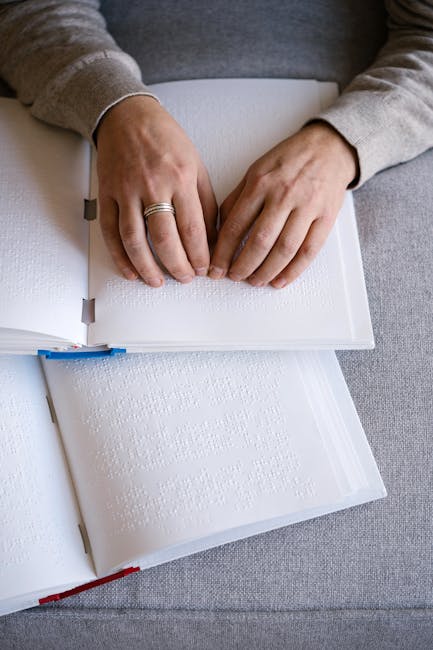Free YouTube Video to Text Transcription: A Beginner’s Guide
In today’s digital age, converting YouTube videos into text has become a valuable skill for content creators, researchers, and educators alike. Whether you’re looking to repurpose content, improve accessibility, or simply find a better way to digest information, mastering video transcription can be incredibly useful. This beginner’s guide will walk you through the process of transcribing YouTube videos to text for free, offering practical tips and tools to get you started.
Table of Contents
1. Why Transcribe YouTube Videos?
2. Tools for Free YouTube Video Transcription
3. Step-by-Step Guide to Transcribing Videos
4. Tips for Accurate Transcription
5. Conclusion
6. FAQs
Why Transcribe YouTube Videos?
There are numerous reasons why you might want to transcribe YouTube videos into text. Firstly, it enhances accessibility, allowing those with hearing impairments to engage with the content. Furthermore, transcriptions can be repurposed into blogs, articles, or study material, making the content more versatile. Lastly, transcriptions can improve your video’s SEO by providing search engines with more context, potentially increasing your video’s visibility.
Tools for Free YouTube Video Transcription
When it comes to transcribing YouTube videos for free, several tools can help you achieve accurate results without breaking the bank.
1. YouTube’s Automatic Captions
YouTube provides automatic captions for many videos. While these are not perfect, they offer a quick starting point for transcription. You can edit these captions to improve accuracy.
2. Google Docs Voice Typing
Google Docs offers a voice typing feature that can be used to transcribe audio. By playing the video in a quiet environment and enabling voice typing, you can capture the spoken words in a document.
3. Otter.ai
Otter.ai offers a free plan that allows you to transcribe up to 600 minutes per month. It provides a user-friendly interface and decent accuracy, making it a popular choice among beginners.
4. SpeechTexter
SpeechTexter is a free online tool that supports multiple languages and can be used to transcribe audio directly from YouTube videos.
Step-by-Step Guide to Transcribing Videos
Now that you’re familiar with some of the tools available, let’s dive into a step-by-step guide on how to transcribe a YouTube video to text.
Step 1: Choose Your Tool
Select a tool that suits your needs and technical comfort level. If you’re new to transcription, starting with YouTube’s automatic captions or Google Docs voice typing might be easiest.
Step 2: Prepare the Video
Make sure you have the YouTube video open and ready to play. Ensure your environment is quiet if you’re using voice typing methods to avoid background noise interference.
Step 3: Start Transcribing
Using your chosen tool, begin the transcription process. If you’re using YouTube’s captions, download and edit them for accuracy. For voice typing, play the video and let the tool capture the audio as text.
Step 4: Review and Edit
Once the initial transcription is complete, review the text for errors. Pay attention to proper nouns, technical terms, and any inaudible sections that might need manual correction.
Step 5: Format the Text
Format the transcription into paragraphs and add timestamps if necessary. This will make it easier to read and reference.
Tips for Accurate Transcription
Achieving accuracy in transcription can be challenging, but here are some tips to help you improve your results:
1. Use a Good Quality Audio Source: Ensure the video has clear audio to improve transcription quality.
2. Take Breaks: Transcribing can be tedious. Taking regular breaks can help maintain focus and accuracy.
3. Utilize Shortcuts: Many transcription tools offer shortcuts for pausing, rewinding, and fast-forwarding, making the process more efficient.
4. Proofread Thoroughly: Always double-check your transcription for errors and inconsistencies before finalizing it.
Conclusion
Transcribing YouTube videos to text is an invaluable skill that can enhance accessibility, improve SEO, and expand the reach of your content. By leveraging free tools like YouTube’s automatic captions, Google Docs, and Otter.ai, you can start transcribing with ease. Remember to review and edit your transcriptions for accuracy, and don’t be afraid to experiment with different tools to find what works best for you.
FAQs
Q1: Is it legal to transcribe YouTube videos?
A1: Yes, it is legal to transcribe YouTube videos for personal use. However, if you plan to distribute the transcription, ensure you have permission from the content creator.
Q2: Are free transcription tools accurate?
A2: Free transcription tools offer varying levels of accuracy. While they can be a great starting point, manual editing is often required to achieve perfect results.
Q3: Can I transcribe videos in languages other than English?
A3: Yes, many transcription tools support multiple languages. Check the tool’s specifications to ensure it supports your desired language.
Q4: How long does it take to transcribe a YouTube video?
A4: The time it takes to transcribe a video depends on its length, the clarity of the audio, and your familiarity with the transcription tool. Generally, it can take 2-3 times the length of the video to transcribe it accurately.
Content Gorilla AI
Get started for as low as $1…