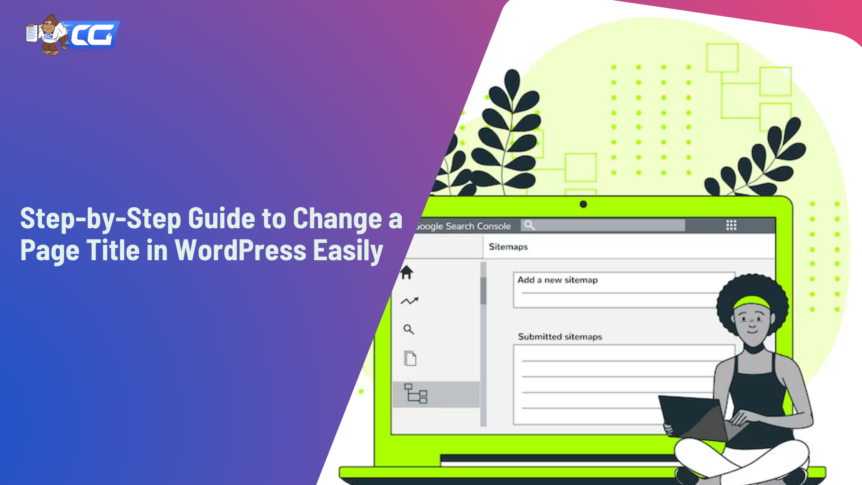Generic, vague, and non-descriptive page titles often go unnoticed. If that’s the case, then you’re in the right place to explore how to change a page title in WordPress!
Do you know that website visitors only read 20% of the content of your web page? That’s because readers nowadays are better at skimming and scanning than at reading. So, if you want to increase the chances of them actually reading your content, ensure to keep your page title welcoming and better yet, exciting.
To be honest, it’s totally in your hands to make it catchy enough to grab the visitor’s attention or to give them a chance to explore other options. If, for some reason, you couldn’t make it catchy in the first go, then it’s time to turn back the clock and re-craft it more engagingly. Let’s get started on just how to do it!
What Is a Page Title in WordPress?
The WordPress page title gives a glimpse to the site visitor into what the content on the page is about. Simply put, it refers to the name or a headline that appears in the title bar of the browser at the top of a web page. Highlighting the benefits, a well-crafted page title improves your WP site’s visibility, CTRs, and ultimately, its success.
Sometimes, people mix it with the site title, which is the name of your entire website. Interestingly, the WordPress post title for blog posts is also a different concept in itself. The page title is usually defined when creating or customizing a page in the WordPress dashboard.
The page title is distinct from the navigation label, also known as the menu label, which is another crucial element. It’s the text that appears in your website’s navigation menu. Sometimes it can be the same as the page title for simplicity, but mostly it’s different for clarity.
In simple words, the page title focuses more on the SEO aspect while the navigation label ensures a better user experience within your website’s navigation structure. Both contribute to creating a well-organized and user-friendly website.
To learn more about title tags in WordPress, you can check out our all-inclusive guide.
How to Change a Page Title in WordPress?
Let’s get to the most anticipated question – how to change a page title in WordPress? Below are 2 easy methods to change page titles in WordPress.
- From the WordPress dashboard
- Go to your WordPress website and log in to the dashboard.
- Navigate to Pages on the left-side menu in WordPress.
- Locate the page you want to edit and hover your mouse over it.
- Click Quick Edit.
- Change the Title in the title field.
- Click Update to save once done.
- On the page
- Go to the WP dashboard.
- Locate Pages in the menu and select the page you want to edit.
- Click on the Title of the page to start typing and make your edits.
- After entering the name you want, hit the Update button to save the new page title.
[Bonus] How to Change Site Title in WordPress?
Now, we’ll discuss how to change a site title in WordPress.
If you’re looking to edit the WordPress site title while updating the page title, there are 2 easy ways for this too. Check out both and see which option is more convenient for you to use.
- From the WordPress dashboard
- Log into your WordPress dashboard by entering your credentials (i.e., username and password).
- Go to Settings > General.
- Navigate to the field labeled Site Title.
- Customize the existing title to your desired new site title.
- Scroll down to the bottom of the page and click on the blue-colored Save Changes button to update the title.
Tip: Before logging out, visit your website’s front end to ensure that the new site title is displaying correctly.
- Using a plugin
For those who have no Yoast SEO plugin before, follow these preliminary steps to quickly add it to your WP site:
- Go to your WordPress Dashboard and navigate to Plugins.
- Navigate to and select Add New.
- Search for a plugin called Yoast SEO and click Install Now.
- Once you install it, activate the plugin by clicking the option Activate.
If you already have a Yoast SEO plugin, follow these steps directly to edit the site title:
- Go to Yoast SEO in your WordPress dashboard.
- Click the 1st option in the list, i.e., General.
- Update the site title under the Webmaster Tools tab.
- Save Changes to apply the new changes to the site title.
FAQs
Q. How to change page title in WordPress easily?
You can change the page title in WordPress by directly editing the title field in the WordPress editor or by using a plugin like Yoast SEO.
Q. Can I change the page title to any other language than English?
Absolutely! You can use a multilingual plugin like WPML, Polylang, or TranslatePress to translate and change the page title for different languages.
Q. Are the WordPress post title and page title the same?
They may be the same if both refer to a blog post. You might also have a page title for a non-blog web page. Either way, they both refer to the text displayed at the top of the web page.
Q: Will changing the page title affect the URL of my WordPress page?
No, changing the page title does not affect the URL of your WordPress page. The URL remains the same unless you modify it separately (when needed).
Wrap Up
The page title in WordPress is an important element for SEO and user experience. It influences search engine rankings and provides context about what’s on the page. In this guide, we shared easy-to-follow methods to effectively manage and change a page title in WordPress (and a site title as well).
If you write and read blogs on WordPress, check out our Free Blog Post Idea Generator. It’ll help you to craft a plethora of interesting ideas for your next blogs. Generating 10 in a single go, it gives you unlimited ideas if you rerun it until you get what you want. Try using this free, customizable, and easy-to-use blog idea generator and level up your content game!

I am a full-time online marketer, for over a decade now. Helped over 100,000+ people & generated well over $12M in online sales.